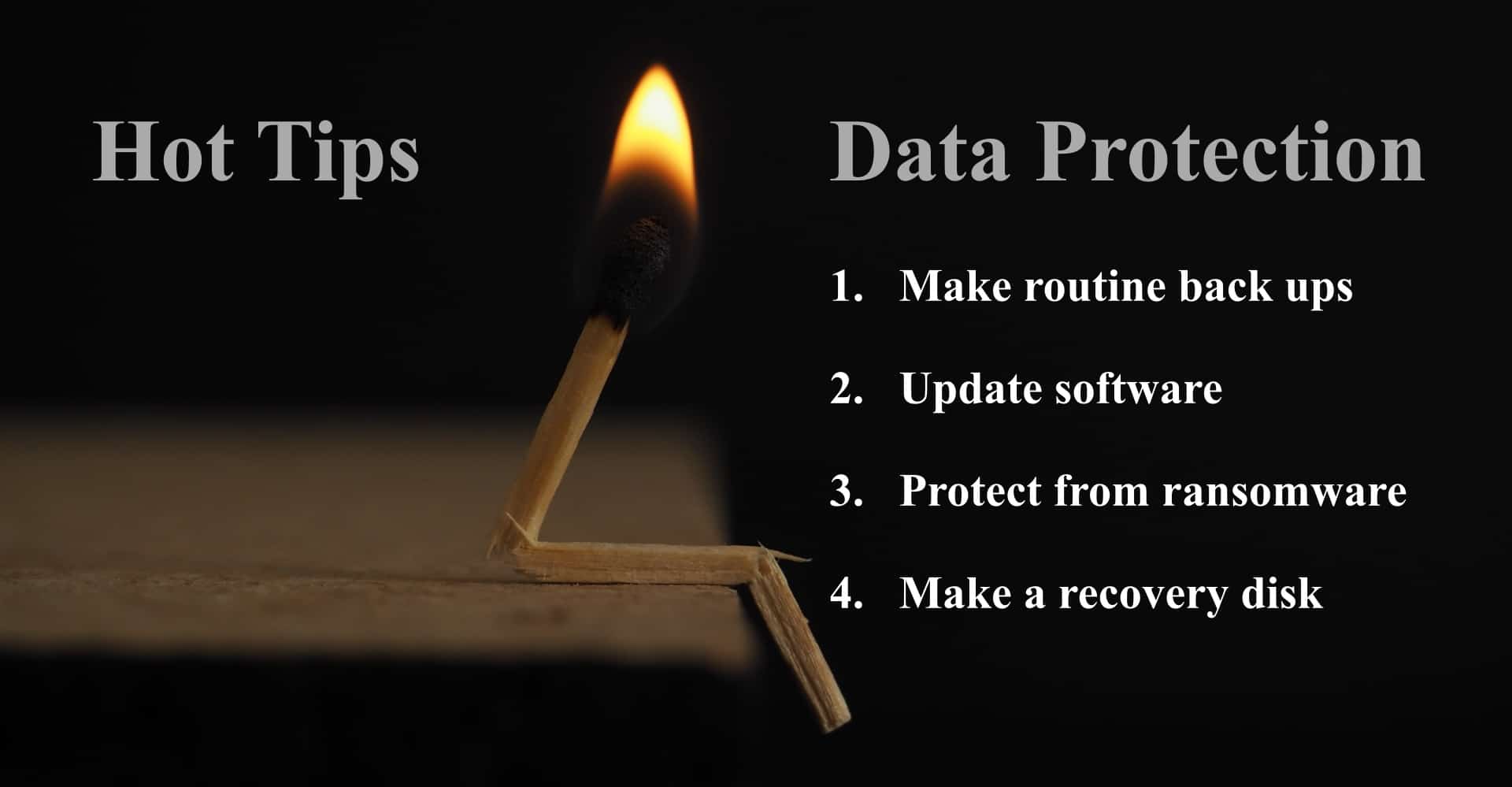28 Jan 21 was Data Protection Day! – so what? Data protection is not just a big business issue!
4 first-step data-protection tips for a homeworker, an individual, or a family.
In the past, one of our staff had a hard drive accident/failure on their home PC. Home and Contents policies may cover a PC but rarely the DATA! It cost over £700 to professionally recover their photos and documents! Don’t let this happen to you!
Data protection may not feel critical to you now, but you probably have time in lockdown to think about mishaps and security risks.
A mishap could be a hard drive failure, or you accidentally delete something. A security issue is being infected, hacked or scammed.
We are not IT experts but these common sense tips should get you thinking about your data protection. if in doubt, you should get expert IT advice before you act.
Tip 1: Make regular backups.
Why? – mishaps like hard drive failure do happen as do security attacks with ransomware
What files to back up? Backup programs have options but decide what data you need and how often backups are run. Incremental backups avoid duplicating files.
Often, backups do not include mail so your email settings are important – if you delete mail from the server when it is downloaded then you should back up your mail!
Keep your backups separate and not on your PC hard disk. Use an external disk drive or the cloud. Keep an eye on back up drive capacity. Cloud storage is often a cheap option for storage.
Label any external disks, keep them safe and note any passwords you used – passwords not used often are the hardest to remember! Consider using a digital wallet to store securely login details and passwords.
You have a backup! Now check that you know how to access and restore files from it; do it to check the files restored are what you expect.
Tip 2: Keep software up to date!
Check all key software is up to date. In Windows go to settings, updates and check for updates.
Third-party software normally has a ‘check for updates’ link in settings or ‘about’ – so do it!
Make sure apps are set to auto update – beware ‘pay in app’ options may reset! Set their options to ‘Confirm’ updates.
Tip 3: Protect from ransomware
Ransomware holds your data ransom for payment. With your device out of action and data lost (often never recovered), a ransomware attack can be devastating.
Always use anti-virus and malware security software and you should use MFA (multi-factor authentication) to access accounts whenever it is offered. Consider using ‘private windows’ or a virtual private network as well as your firewall. Read more about this on our online security page.
Tip 4: Make a recovery disk
This is important because you cannot normally back up your operating system!
‘How to make a recovery disk’ is a feature in Windows ‘settings’. Restarting a Mac while holding down COMD + R keys (until the ‘chimes’) will access Recovery Mode. Also, you can boot from a USB stick – look up on any Mac support website.
If recovery is possible, you need your backup disk prepared first to rebuild your PC or Mac after installing a ‘clean’ version of the operating system.
Sometimes with ransomware it is easier to get a new device and load your data from your backup.
Remember:
- If you have been hacked or attacked by ransomware tell your friends and contacts as the data used for the wrong reasons. But do not do it from the infected computer!
- Routinely change all your passwords – see our blog on ‘why hackers want your email’ for information on this.
Your first-line defences are in the ‘settings’ of your computer software – your device’s tools will help protect you.
Check your Home and Contents policy to see what IT cover you have. Some personal and business policies include some cyber and equipment. Our professional indemnity cover has some cyber protection for consultants and other professionals.
Check out our full range of covers for sole traders and professionals.